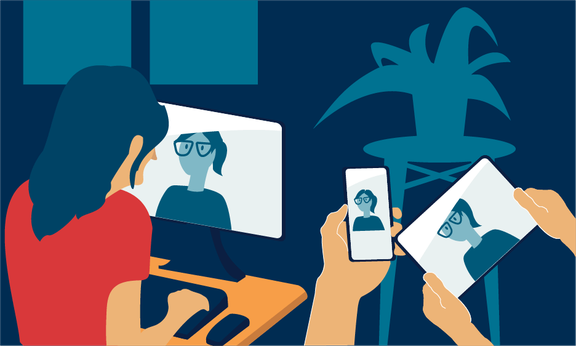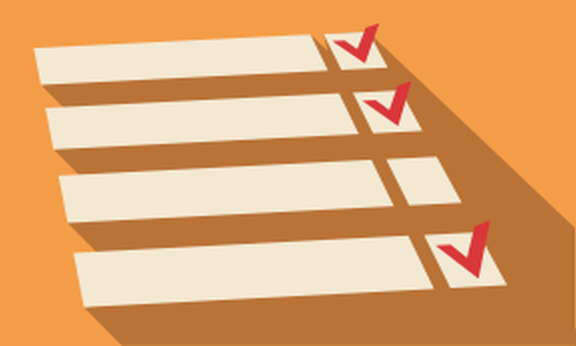FAQs
There are various scenarios:
- You have mistyped: All letters contained in your user ID must be written in lower case.
- You have forgotten your e-mail password: In this case, please contact the local user service of the ZID. Information on the password can be found at the ZID website.
- Your user ID has expired: e.g. because you have not paid your tuition fees on time. In this case, please contact the user administration of the University of Innsbruck.
- You are working with a project account: In this case, the "OLAT service" may not have been activated automatically. In this case, please also contact the user administration of the University of Innsbruck.
Only university staff and regular students with a valid user ID have access to OpenOlat. However, external lecturers/students can apply to the Central IT Service (ZID) via the institute for a project-related user account.
According to the OpenOlat Terms of use, the following deletion deadlines are set for courses:
- 18 months after the end of the semester: Courses are set to "Finished" status.
- 24 months after the end of the semester: Courses are moved to "Trash".
- 1 month after being moved to "Trash", courses are permanently deleted.
Log in to OpenOlat. Click on your avatar at the top right.
Under Configuration, select Settings. You are now in the system settings.
Select the desired language under Language. You can choose between German, English, Italian, French or Spanish.
Click on Save.
To make the changes visible, you must log out and log in again to LMS.
Please make sure that your browser
- is up to date
- Session cookies accepted
- Javascript is activated
IMPORTANT: If OpenOlat still does not work properly in your browser, please delete your cache and cookies and reload the page.
Please note that not all mobile devices (mobile phones/tablets) can display the website correctly.
OpenOlat courses in which you are participating can be found in the Courses section, under Active. If you cannot find the relevant course there, please contact your course lecturer to make sure that he/she has confirmed your registration in LFU:online.
IMPORTANT: You will only have access to the corresponding OpenOlat course once your registration for a course has been confirmed! Registration in the OpenOlat system can take up to 24 hours under certain circumstances.
You can create your courses directly in the LMS using the course wizard. The HelpCard 10-010 provides step-by-step instructions here. Another option is to complete the course creation and optional course migration form.
IMPORTANT: OpenOlat courses can only be created by teachers who have a valid user account!
If the course was created with the participant matching option with VIS:online, students will be automatically enrolled in your course as soon as enrolment in the corresponding course has been confirmed in VIS:online. You can also add further students via VIS:online. If you are unable to add participants in this way, it is also possible to do so via the member administration of the respective OpenOlat course.
This can have several causes:
Make sure that your course has the status "Published".
Check your settings in the top course element regarding visibility and access.
Make sure that the person has actually been confirmed in Vis:online. If people only have the status "Enrolment request", they cannot access the courses.
The students have set filters in the "Courses" tab.
If you have checked all these things and the students still have difficulties viewing the courses, please contact our Service Desk.
OpenOlat courses in which you are registered as the owner can be found under the Workspace, My entries tab.
TIP: To access your OpenOlat courses more quickly, simply create a bookmark. To do this, activate the flag shown on the left-hand side. Red flags indicate favourites that have already been activated. You will find the favourites collected under the menu item Favourites.
Yes! You can find information on the training programme on the Human Resources Development page. There is a separate Digital Media section here.
Individual training courses can be arranged for a minimum of five participants. Please contact the Service Desk directly
Deleted files cannot be restored, but must be uploaded again by the lecturers.
Yes, you can use the "Copy blocks from another course" function to do this for your own courses.
NOTE: If you would like to copy another lecturer's OpenOlat course, let him/her enter you as an additional owner in his/her course.
You can do this via the member administration of the respective course, add a member there and then assign the owner rights to this member.
If you have enrolled the person in your course (on VIS:online), he/she will also be automatically added to OpenOlat. This synchronisation takes place several times a day at fixed intervals and can take up to 24 hours in individual cases!
Note: The student's registration in VIS:online must be confirmed for synchronisation to take place.
Please note: This only applies to VIS:online synchronised courses in OpenOlat. Autonomous courses in OpenOlat are not synchronised.
Please make sure that the file name does not contain any special characters (such as: !"§$%&/()=?) or umlauts. Furthermore, please avoid spaces in the file names and connect words with a hyphen or underscore, for example (e.g: Einfuehrung-in-die-Literaturwissenschaft.pdf or Einfuehrung_Literaturwissenschaft.pdf).
You must register for the course via LFU:online. Once your registration has been confirmed under "My course registrations", you will be automatically enrolled in the corresponding OpenOlat course, as long as this OpenOlat course has already been created by your course instructor. You can access your OpenOlat courses under "My course registrations" by clicking on OLAT. You can also log in to OpenOlat at lms.uibk.ac.at and see all the OpenOlat courses you are registered for in the courses section under "My courses".
IMPORTANT: You will only have access to the corresponding OpenOlat course once your registration for a course has been confirmed! Registration in the OpenOlat system can take up to 24 hours under certain circumstances.