Particify
Particify is a web-based voting system (Audience Response System) that can be used to enhance interaction between educators and students. In the course of using it, questions can be asked, which students can answer using their mobile devices. Statistics of the results can then be immediately accessed and presented by the instructor. In addition, students have the opportunity to provide anonymous feedback or ask questions to the instructor.
In very large classes, this allows for easy access to polls, organizational questions about the course (e.g. "Will slides be posted online?"), as well as quiz questions for students.
With thoughtful use of the tool the course can be made more engaging, you can keep track of your students' progress, and the anonymity feature can make it easier for some individuals to participate.
More comprehensive information on didactic considerations concerning the use of Audience Response Systems can be found in the E-Didaktik WIKI.
First Steps using Particify
Educators
- Go to https://ars.uibk.ac.at.
- Log in with your Username ("c-ID") in the drop-down menu in the top right corner of the interface.
- Click on “Create room” and enter the title of your session.
- A session is generated, and a session ID is allocated to be used by the students to enter the session.
- The room can be initially edited and customised through the “Room settings” in the top right corner of the interface.
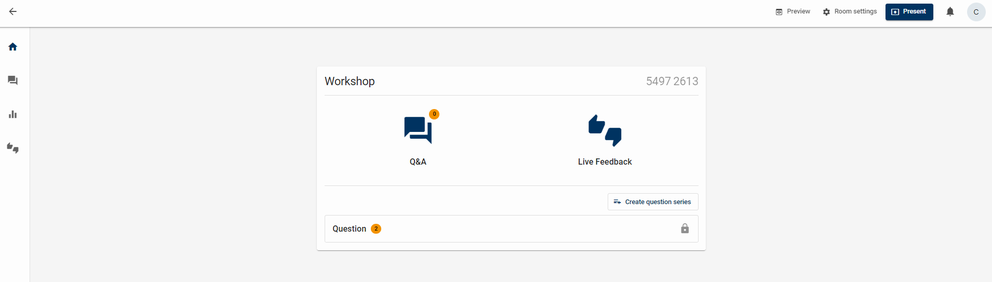
Students
- Go to https://ars.uibk.ac.at in your browser.
- Enter the 8-digit session ID (the session ID is handed out by the educator).
- Alternatively, the educator can display a QR-Code which will take you directly to the session.
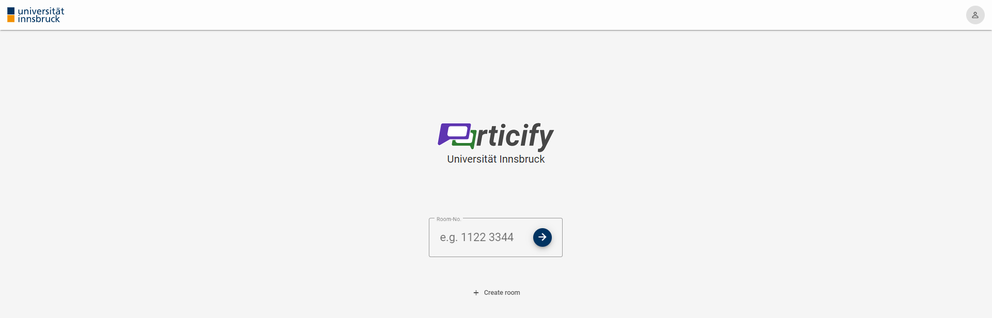
Starting a Presentation
Once you have everything prepared, you can go live. You can share the room either via its room number or QR code.
In the first method, participants need to go to the address: ars.uibk.ac.at and enter the room number there.
You can find the number in the room next to the designation or under "Present" at the top right. There, you will also find the second sharing option: the QR code. This can be added onto presentation slides, for example.
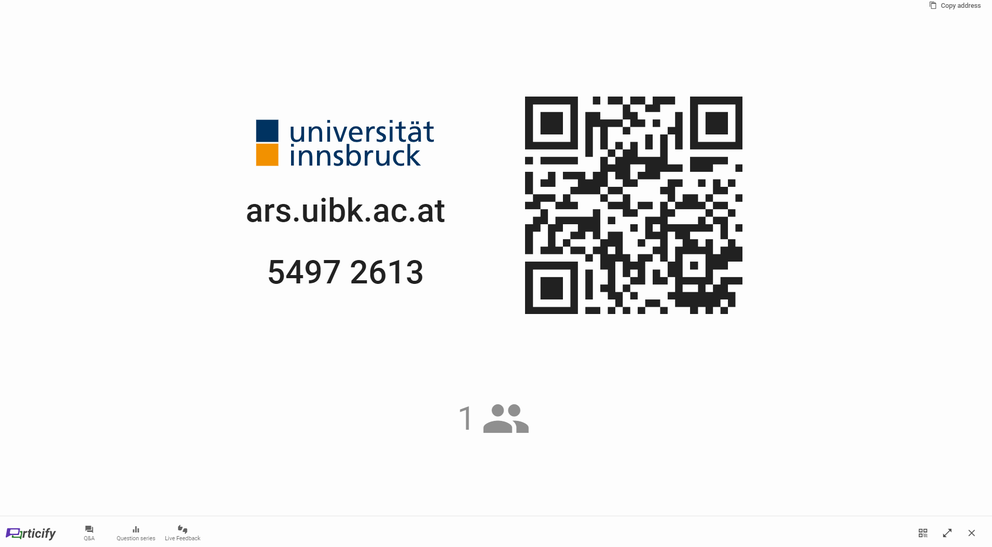
Where do I find further Information on Particify?
In the following places you will find additional information on the use of Particify:
- Particify Help: here you will find an overview of the core functionalities and answers to frequently asked questions.
- Particify Handbook: The Particify Handbook is a detailed manual for both educators and students. Important topics are explained step by step, which have been illustrated extensively.
