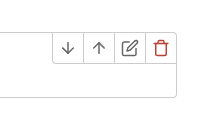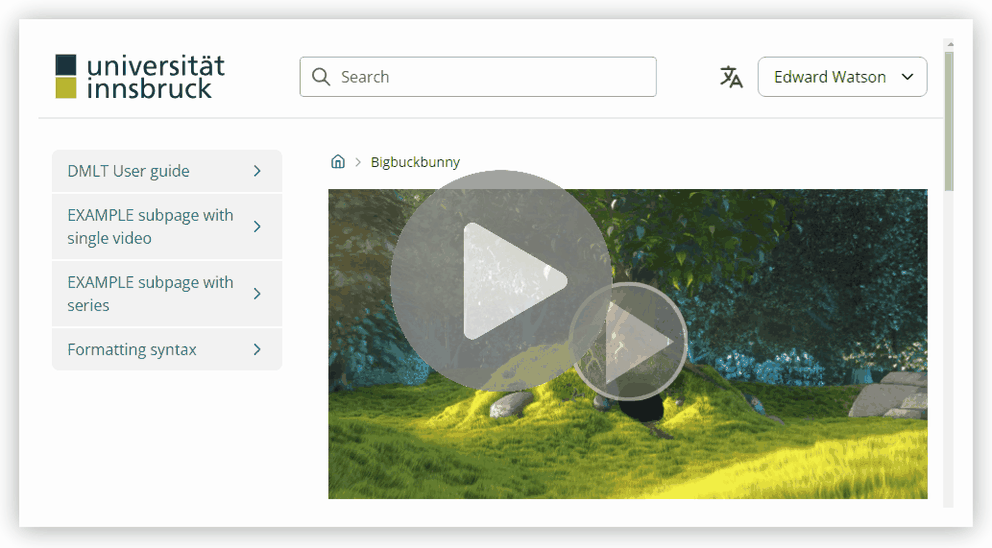AV Portal
The AV-Portal is a new tool for uploading and sharing your videos. It is an extension of the University's existing av-admin archive and provides more functionality for our existing streaming services.
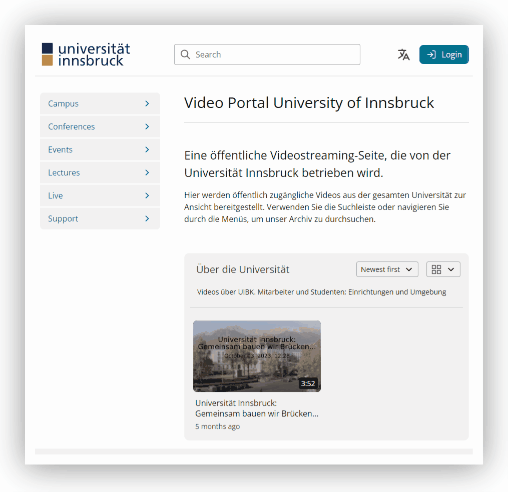
The software that the University uses to centralise the processing and archiving of video recordings (accessible at av-admin.uibk.ac.at) is now complemented by a new media portal service called "AV-Portal". The AV-Portal aims to close some of the gaps in the UIBK's video ecosystem. One is the direct uploading of various video files to your av-admin archive and the other is the direct sharing of your videos with the public.
Upload
You can upload video files to your central archive on av-admin.uibk.ac.at via the AV portal. As usual, you can add these recordings to an OpenOlat course of your choice using the “Recordings” course module. This enables sharing of more raw video formats and more reliable playback for mobile devices and low-bandwidth connections.
Share
Uploaded videos can be shared with others via a generated link. Only those who know the link can watch the video. It is also possible to share a video series directly on the AV portal.
Edit
A modern video editor now allows videos to be edited directly within the AV portal. External software is only necessary for more complex or specialized processing.
Link: https://av-portal.uibk.ac.at
The user interface of the av-portal consists of various areas. The most important areas are the header, the page navigation and the main content area.
- In the header area you will find the search area, the language selection and the user box, which expands into a user menu.
- In the page navigation, the links to the content pages are displayed as a clickable list.
- The current page content is displayed in the main content area. This can contain titles, text, individual videos, collections of videos (called series), links and images.
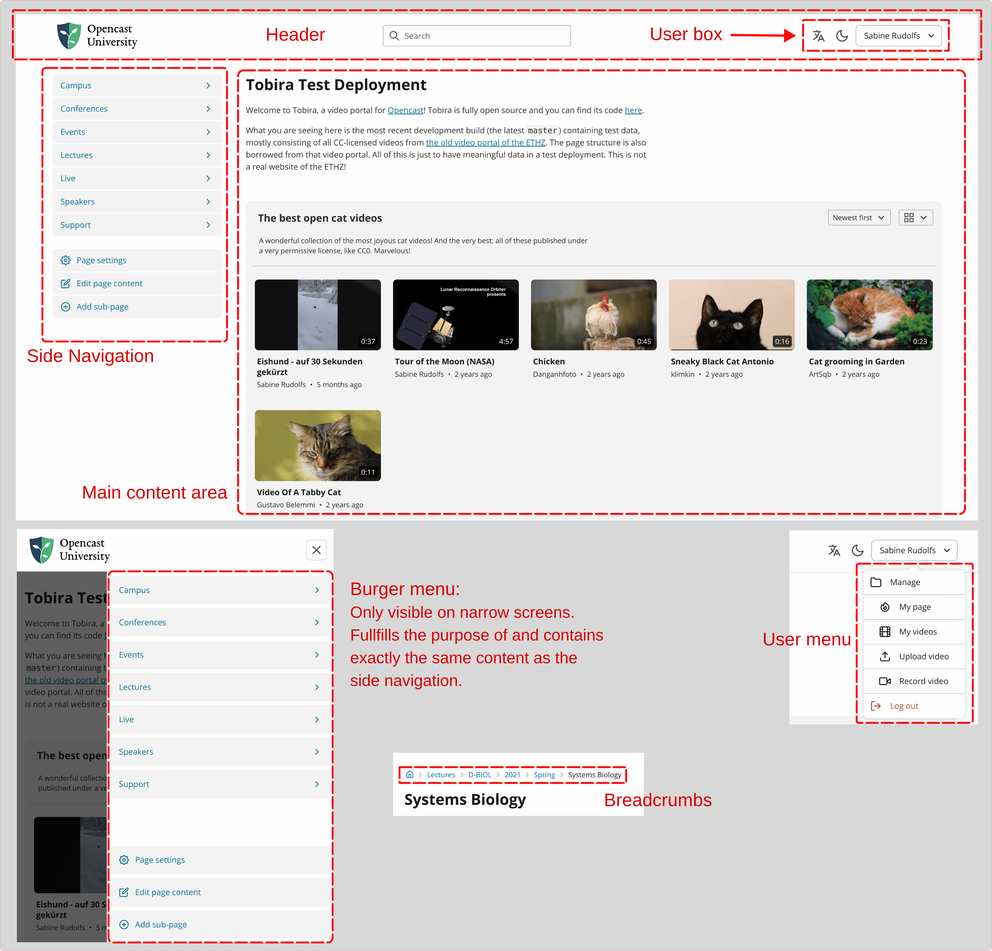
The av-portal contains a hierarchy of content pages, which are summarized as a page tree. There is a root content page (also called the homepage or home page), which is the first thing you see when you visit the website. Each content page can have sub-pages that can be added or removed by moderators. Each content page has a name (which is displayed at the top) and contains an ordered list of "content blocks". Currently there are title blocks, text blocks, series blocks and video blocks.
In av-portal, the content pages are simply called "pages". However, as "page" is a very general term, the term content page is used in this manual to refer specifically to the described user-editable pages.
In addition to this main page tree, each user (who is authorised to do so) can create and manage their own page tree. These content pages are called "user pages". User pages (and content contained only on user pages) do not appear in the search or anywhere in the main page tree; you must know the username or link to a user page in order to visit it. User pages" are available to users of project accounts. Project accounts can be requested at av-studio@uibk.ac.at.
Searching
Public and logged-in users can search av-portal content for video titles, authors, description text or page names that they have access to view.
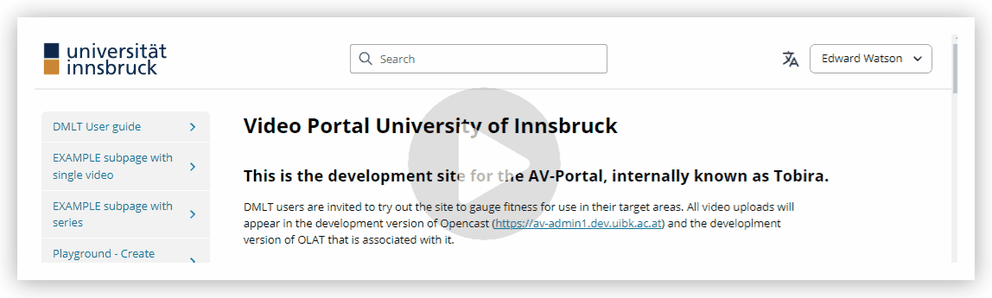
Only videos that have been added to a page on av-portal are searchable in the search bar. For a video to be searchable, it must have been placed on at least one page of the website, either as a single video or as part of a series.
Your video dashboard is the most important place for managing the av-portal. It can be accessed via the user menu at the top right under "Manage".
From your dashboard, you can view the videos you own, view individual videos and their details, access the video editor and, if you are the owner of a project account, view your "My Page". There are shortcuts for most of the top-level dashboard functions, which are displayed in the user menu at the top right.
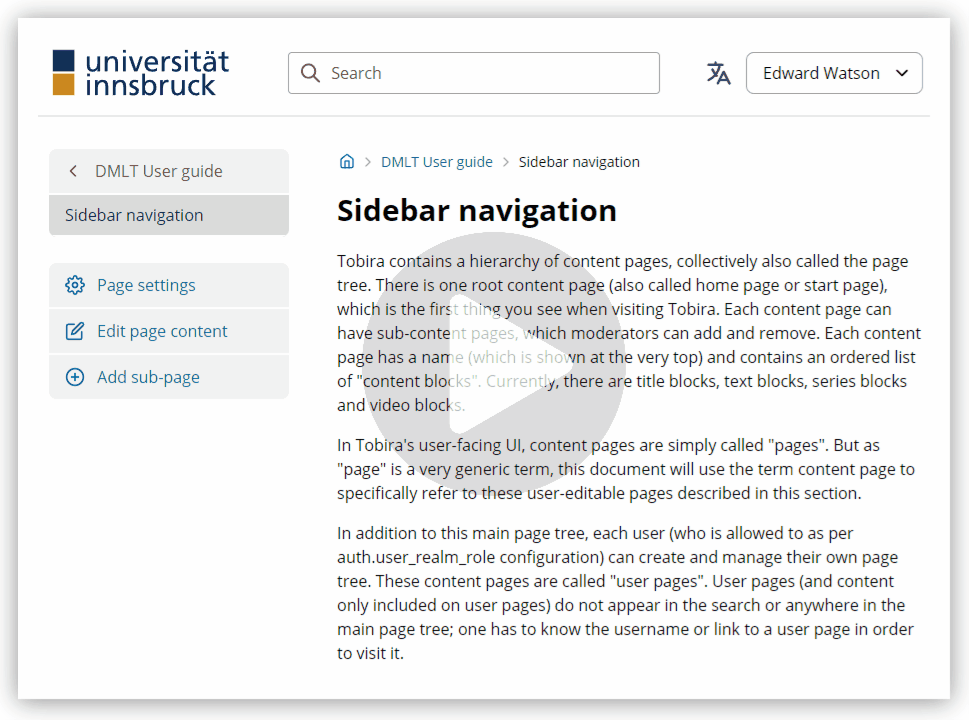
All videos uploaded to av-portal are automatically visible on the av-admin website. The av-portal website uses the same media archive as the av-admin and OLAT websites. This means that you can expect videos uploaded here to appear exactly as you would expect them to appear if they were recorded in the Opencast studio, in lecture halls or in a virtual classroom. Any video that you have uploaded to av-portal with the permission "Everyone" can be searched for in OLAT and displayed in any course by any lecturer user. You should bear this in mind when adding videos for public viewing.
Files can be uploaded via the user menu at the top left of av-portal. If you have the rights to upload to av-portal, you will see the option "Upload video".
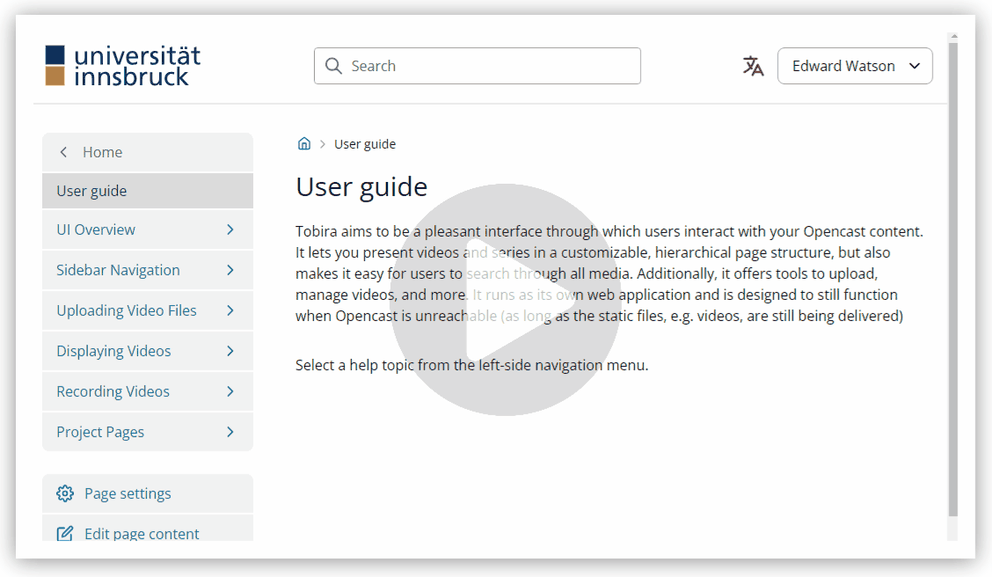
To upload. Click on "Select files" and select a single video file to upload OR drag and drop a video into the window
- While the video is uploading, you have the option to give the video a name and description and select a series to assign it to.
- You can also select who should have access to the video
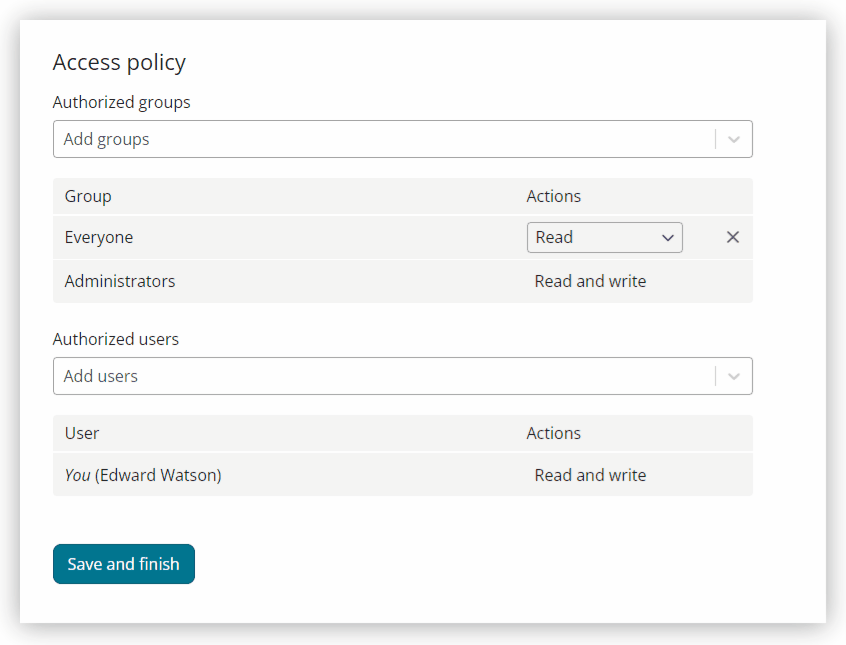
IMPORTANT: If you want to make your video publicly accessible, you must grant the rights for "Everyone" at this time. It is currently not possible to change this yourself after uploading.
As soon as the video has been uploaded, it is visible via the av-admin interface and is automatically processed there. After processing, the videos appear in the "My videos" section of the av-portal. This area is accessible via the user box and the user menu in the top left-hand corner of the screen.
The videos added to av-portal can be displayed to others in various ways. As with any public release of UIBK content, care should be taken that shared content meets copyright guidelines and the overall values of the university.
The easiest way to share a publicly-available video is to click on a video you have uploaded with 'Everyone' access, copy the share link and share this link with your audience. Those who view the shared link will see the video just as you do. You can also share a QR code version of this video link.
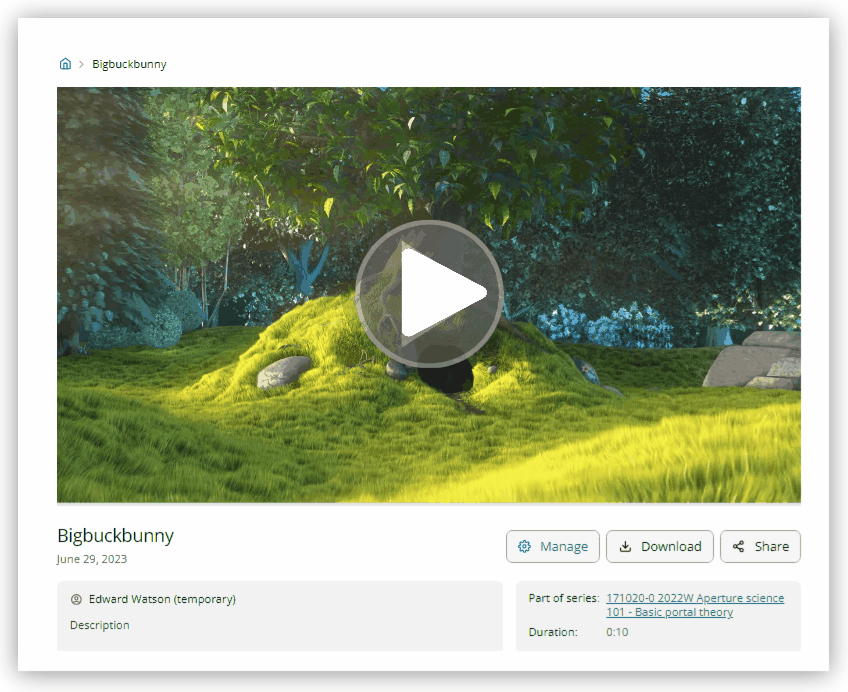
IMPORTANT: In order for members of the public to view videos from av-portal without logging in, the shared video must have been uploaded as publicly viewable.
Sharing groups of videos
If you want to share your videos as a single series or as a customized list of individual videos, you can request the creation of a project account, which allows you to create customised pages with text, video lists and other pages. See the "Project pages" guide page. Project accounts can be requested from.
What is a series?
A series is a collection of videos used to group related videos together. These are named after an OLAT course, in the case of recordings made via av-recorder, virtual classroom names or web conference room names. Videos can only exist in one series at a time.
What is a public series page?
As a user uploads a video to AV-Portal, they have the opportunity to (1) set the public/non-public accessibility and (2) assign an existing series. If a video is granted public access and assigned a series, that series becomes available to the public via a self-generated shortened URL. Only videos in that series that have public-access are visible from that series link. To obtain the series link for a public video, simply visit the public page of that video and click the series label shown at bottom-right of the video description area. An example of the series link that is generated can be seen on the video page https://av-portal.uibk.ac.at/!v/MKN7_2KE_56 (a video page) > Part of series: Über die Universität (the series name and a web link) > https://av-portal.uibk.ac.at/!s/Owf22ynm7kM (the series page for 'Über die Universität').
What is the difference between a public video block and a public series page?
The difference is one of exposure. A public video block is video content that is nested inside a page that is listed within, and browsable from, the main site navigation. This makes the content inherently more publicly visible. A public series page is a self-contained webpage accessible from either (1) the page of a shared video, (2) via shared link or (3) via keyword search. As it requires intentional action to access and is less likely to be found via visitor browsing, it is treated as having lesser exposure than a public video block. As a result, it is subject to less content moderation by the AV-Portal administrative team. As with any public release of UIBK content however, care should still be taken that shared content meets copyright guidelines and the overall values of the university.
Note: The page-embedding of public video blocks is currently available as a trial rollout. Processes relating to content moderation are subject to the outcome of active consultation with our users. Users wishing to simply display a collection of videos on single page are invited to do so using a video series link. See the 'Sharing a public video series' section for more information.
What is a public video block?
A public video block is a visual collection of hand-picked videos, much like as is shown on the front page at https://av-portal.uibk.ac.at that exist on a facility or department page inside the AV Portal site hierarchy. Upon request, a custom video block can be created with a title and description of choice. Named faculty/institute/department staff users can be granted permissions to move uploaded files to these areas using the online opencast video editor.
Requesting a public video block
Requests are made via email to av-studio@uibk.ac.at. When a video block is requested, the AV team will place it in specified locations on the main AV Portal site hierarchy.
The option exists to also place the same block at an earlier navigation level leading back to the home page. e.g. https://av-portal.uibk.ac.at/vorlesungen/fakultaet-fuer-chemie-und-pharmazie. Users requesting this are expected to have gained consent from faculty stakeholders.
In cases that are identified as being as "spotlight content", university editors may optionally place the video block closer to the home level e.g. https://av-portal.uibk.ac.at/vorlesungen
Video blocks found on the top navigational page (https://av-portal.uibk.ac.at) are only permitted to be editable by UIBK web editor staff.
Adding a video to public video block
To add an existing video to a public video block that has already been set up by the AV team, as a user that has been granted access to that block, you simply follow the existing guidelines for using the video editor to change video metadata.
The metadata you will be changing to allow the video to display is the "Series" label. Each video block exists as a self-contained series label that is selectable from the series dropdown list in the metadata tab of the Opencast video editor. When editing, you should also take this opportunity to make sure that the title and description is appropriate for the public.
What is the difference between a public video block and a public series page?
The difference is one of exposure. A public video block is video content that is nested inside a page that is listed within, and browsable from, the main site navigation. This makes the content inherently more publicly visible. A public series page is a self-contained webpage accessible from either (1) the page of a shared video, (2) via shared link or (3) via keyword search. As it requires intentional action to access and is less likely to be found via visitor browsing, it is treated as having lesser exposure than a public video block. As a result, it is subject to less content moderation by the AV Portal administrative team. As with any public release of UIBK content however, care should still be taken that shared content meets copyright guidelines and the overall values of the university.
Note: The project pages are currently available as a trial rollout. Processes relating to project account creation are subject to the outcome of active consultation with our stakeholders. Users wishing to simply share a collection of videos on a standalone page are invited to do so using a 'video series page' option. See the 'Sharing a public video series' section for more information.
Project pages are available for av-portal project accounts, which must be requested from the ZID. Project accounts work in the same way as normal user accounts, with the additional option of creating a "My Page". These pages are independent of the main navigation of the av-portal website and can be useful for projects or events where named individuals of the project (not ZID) can make changes. The creation and use of av-portal project accounts will be tested during the pilot phase of the service release. Project accounts can be requested at av-studio@uibk.ac.at.
The project pages are top-level pages without a higher-level navigation hierarchy other than the main av-portal page. They are independent av-portal landing pages for account holders, whose URL contains the name of the user account as the main component. Project pages (and content contained only on project pages) do not appear in search or anywhere in the main page tree; you must know the link to the project page to visit it.
If the account you are using has permission to host its project page, you can access it via the user menu at the top right:
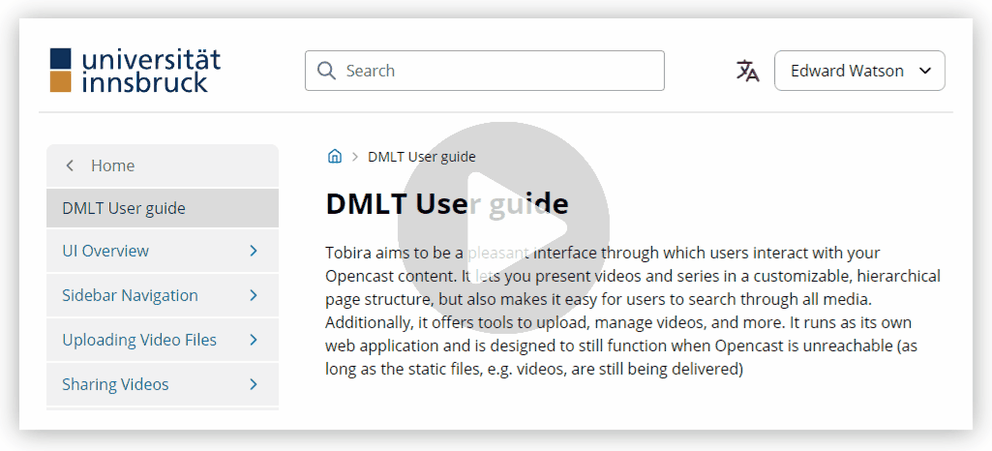
Project page owners can create pages and subpages. On these pages, owners can add titles and text and choose whether they want to display videos for which they have access rights. If these videos are publicly viewable, visitors to the page can play these videos. Any video added to a project page will not appear in search results from title or description keywords searches from the main site search bar.
For more information on adding customised page content as the owner of a project page, see the "Edit project pages" tab.
The pages can be edited using the editing functions at the bottom of the navigation block. These options are only available to logged-in users who have access to the page as editors.
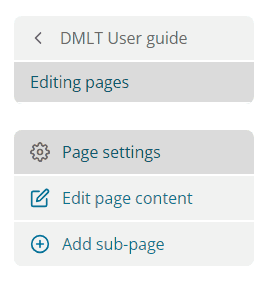
Changing the current page settings
Under "Page settings" you can change various aspects of the page. (1) This includes the name of the page:
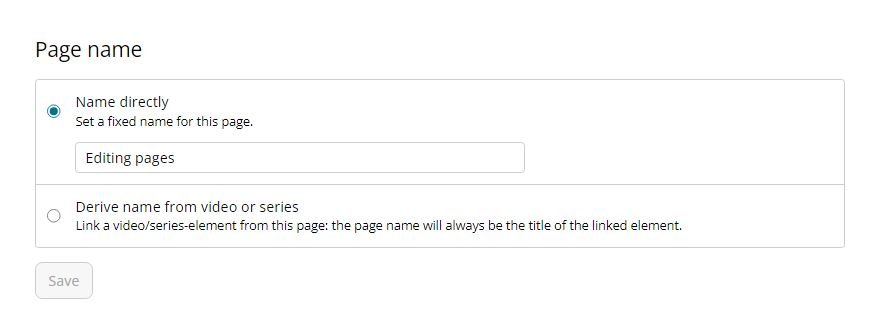
Note: The name can be automatically taken from the video or series that is added directly.
(2) The order of the subpages that you have created on this page
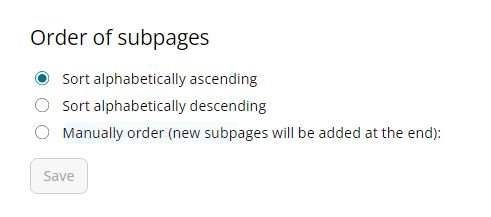
(3) The URL path of the page. You can also delete the page here.
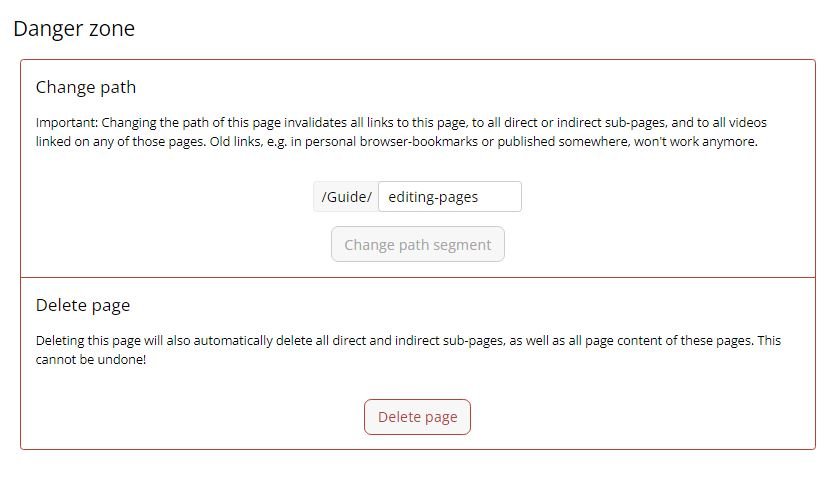
Editing the current page content
If you click on "Edit current page" in the sidebar, the edit mode for the current page is activated. If you are viewing a page in edit mode, you can edit or create the following content types: (1) Title, (2) Text, (3) Series, (4) Video. These can be created anywhere on the page by clicking on the '''+'''' icon and selecting a content type.
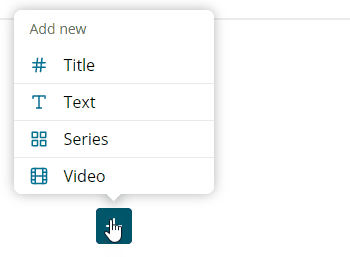
Titles can be added to title sections:
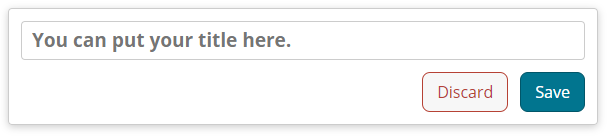
Text blocks can be added to create larger bodies of text:
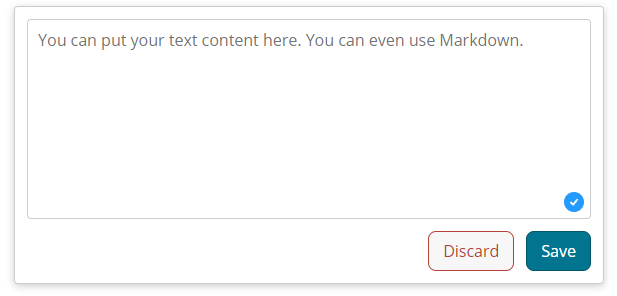
NOTE: Special formatting is possible by using Markdown text.
Series blocks allow an entire series to be added as a block with a variety of view styles:
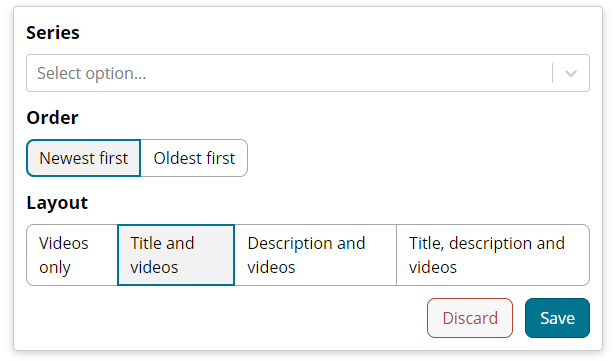
Video blocks allow a single video to be added to the page:
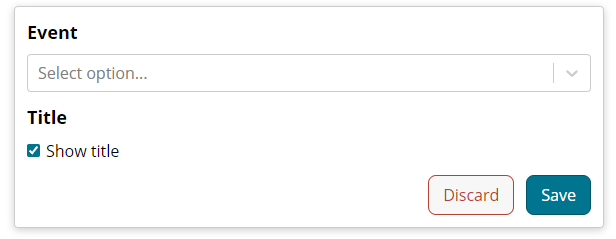
Previously added blocks can be reordered, edited or deleted using the controls at the top right.