OpenOlat-First Steps for Participants
This is a short instruction on how to use Learning Management System OpenOlat including the most important options.
1. Login:
- You can reach OpenOlat via University Innsbruck website (https://www.uibk.ac.at) -> Quicklinks->OLAT.
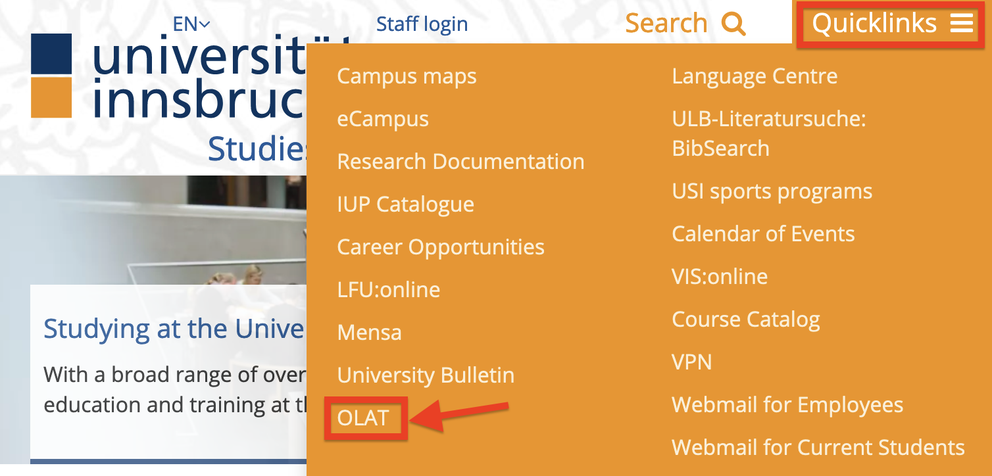
- Or you can use the direct URL: https://lms.uibk.ac.at/ . Click either "LDAP"-Login or "Web Single Sign-on", and enter your username and password.
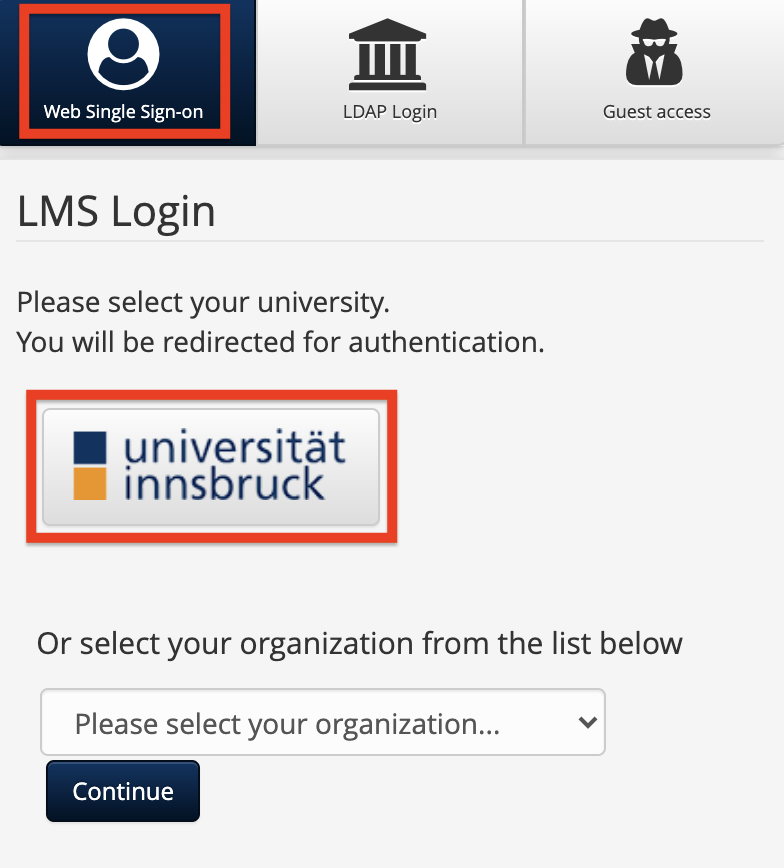
Please note: LDAP-Login is only possible for students/employees of Innsbruck University. Members of other universities can use "Web Single Sign-on" or "Guest access".
Advantage of the Web Single Sign-on: You only need to sign in once and the registration data is saved. The next time you access Olat via Web Single Sign-on, no login data need to be entered. Anyone can use the guest access, even people without a university account. Courses must be released/configured for guest access to be accessible for everyone (including users without an UIBK account).
2. Profile and Settings:
By clicking on the Avatar in the top right corner, you can access your profile information as well as the system settings. There you can change your personal information or the system language.
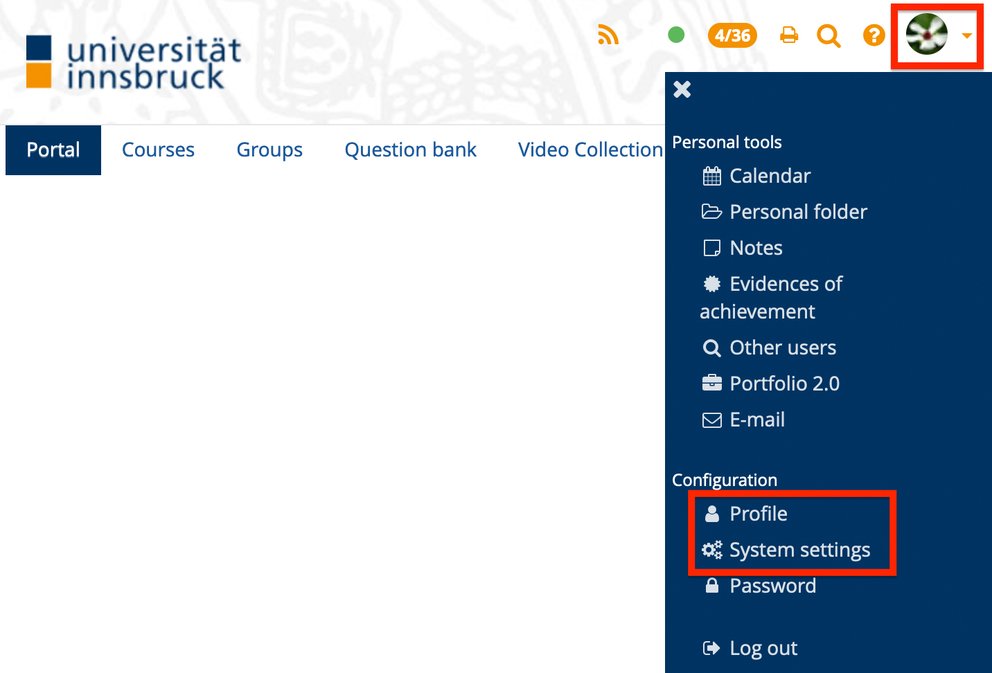
- Profile: Taking a closer look at the personal configurations, there are various options to personalize your OpenOlat-Account. You may enter additional personal data or upload a picture (max. 10 MB) if you want. Do not forget to save your modifications.
- System Settings: In "System Settings" you can change the language (German, English, Spanish, French and Italian) and you can choose how often you get e-mail-notifications from OpenOlat, if there are any changes (e.g. new messages, new learning material in your courses etc.).
You can also enable quick access tools for your personal preference. These tools will show up at the right top corner of every page (orange symbols). Please note that you need to click "Save" for every modification, and it will only be activated after a new login.
3. Portal:
The Start-Page (Portal) shows your courses (and various of other options, e.g. groups, notes etc. to enable via "Configure page"). By clicking "Add" you can choose which options will be added to the start page. For example, calendar and notes…
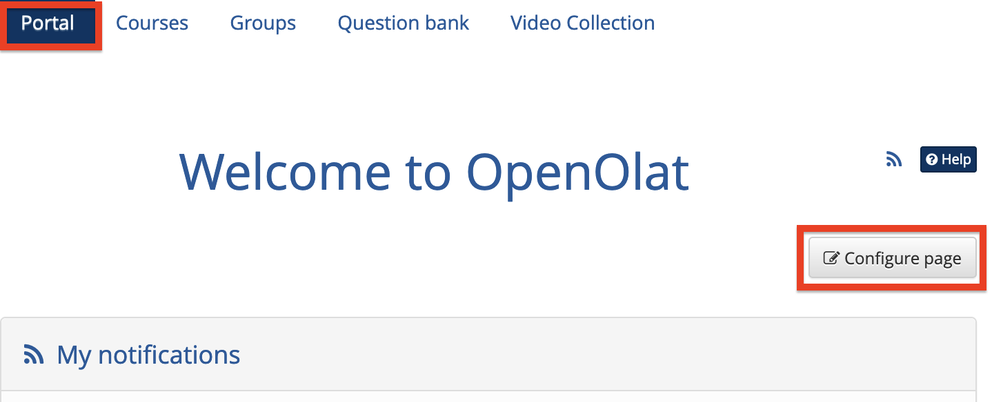
4. Courses:

- Courses: Click on "Courses" and "My Courses" to see a list of all courses that you are registered as a participant.
- Favourites/Bookmark Courses: If you want to bookmark some of the courses, click the “flag”-Icon and they will be listed in the tab "Favourites".
- Search: With "Search", respectively "Advanced Search", you can search for an open access course by using a catchword, course title, author or ID.
5. Groups:
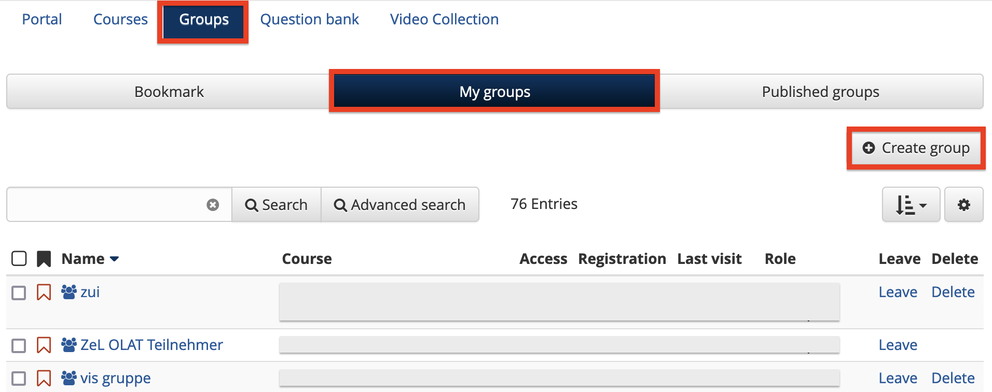
In the group menu you can find your registered groups or search for new groups (respectively take a look into the published groups). You are also allowed to create your own group, where you can work with fellow students independently. You have options to duplicate, merge, configure or delete groups, manage members and send emails.
6. What to do if…
You cannot login to OpenOlat?
- Typo: The initial “c” of the username is written in capital letter.
- Did you forget your password? If that is the case, click onto the button „Passwort vergessen“ and you will be redirected to the ZID-Homepage. Please write an email to zid-benutzerverwaltung@uibk.ac.at or ask at the local ZID-department to get a new password.
A course is not shown in "My Courses"
- If a course is not displayed on “My Courses”, maybe you are not registered as a participant or your registration request is not yet confirmed. Or the course status is still in preparation and not yet finished (not released for externals), could be another possibility. Please get in contact with the author/course lecturer.
- If I click on a course/course element and the message is that I do not have authorization, what should I do? Depending on the course configuration, some parts of the course can be blocked for learners (or will be available at a certain date.) In case of doubt, contact the course author/lecturer to verify if the blocked access is on purpose or by mistake.
